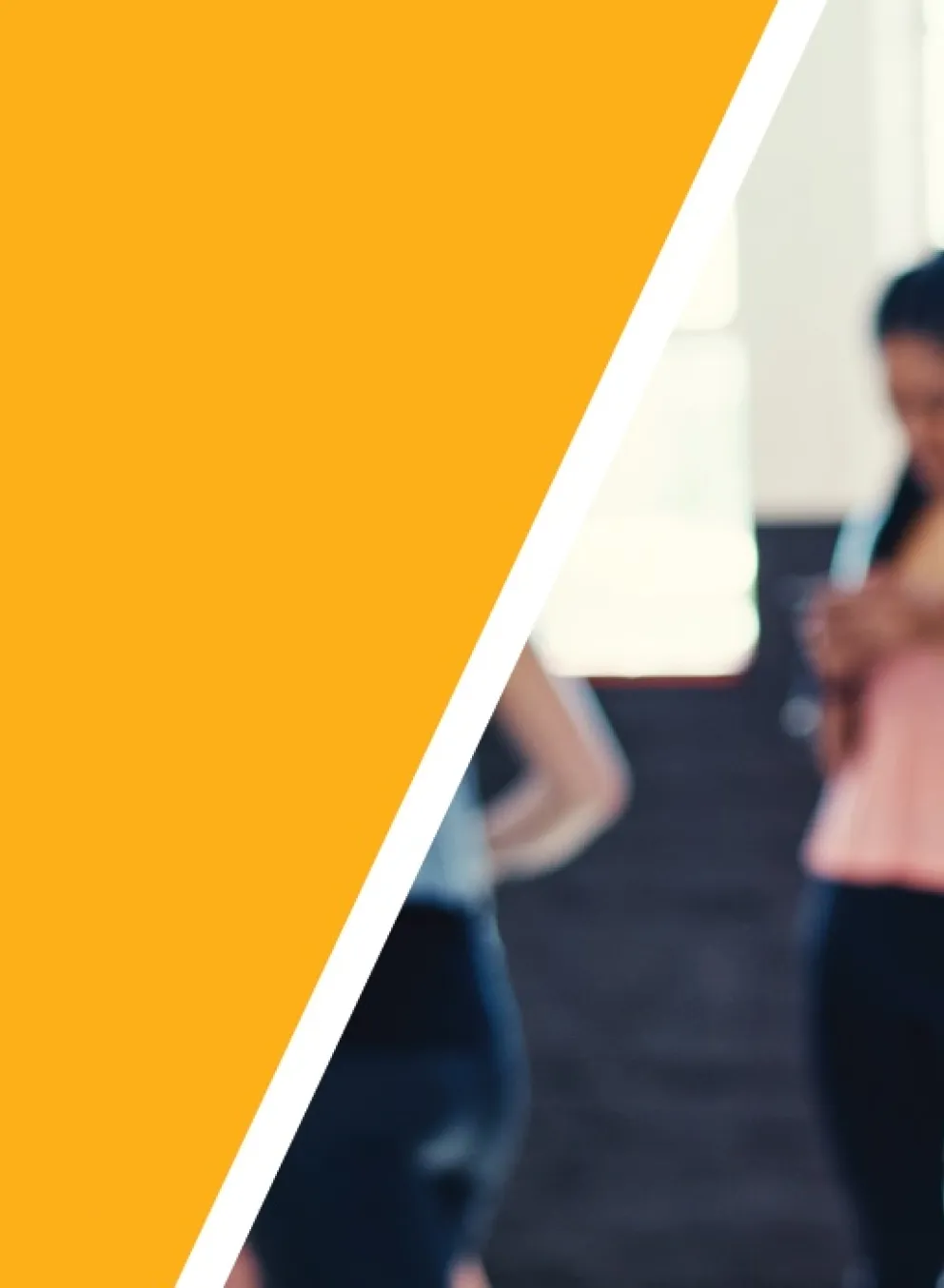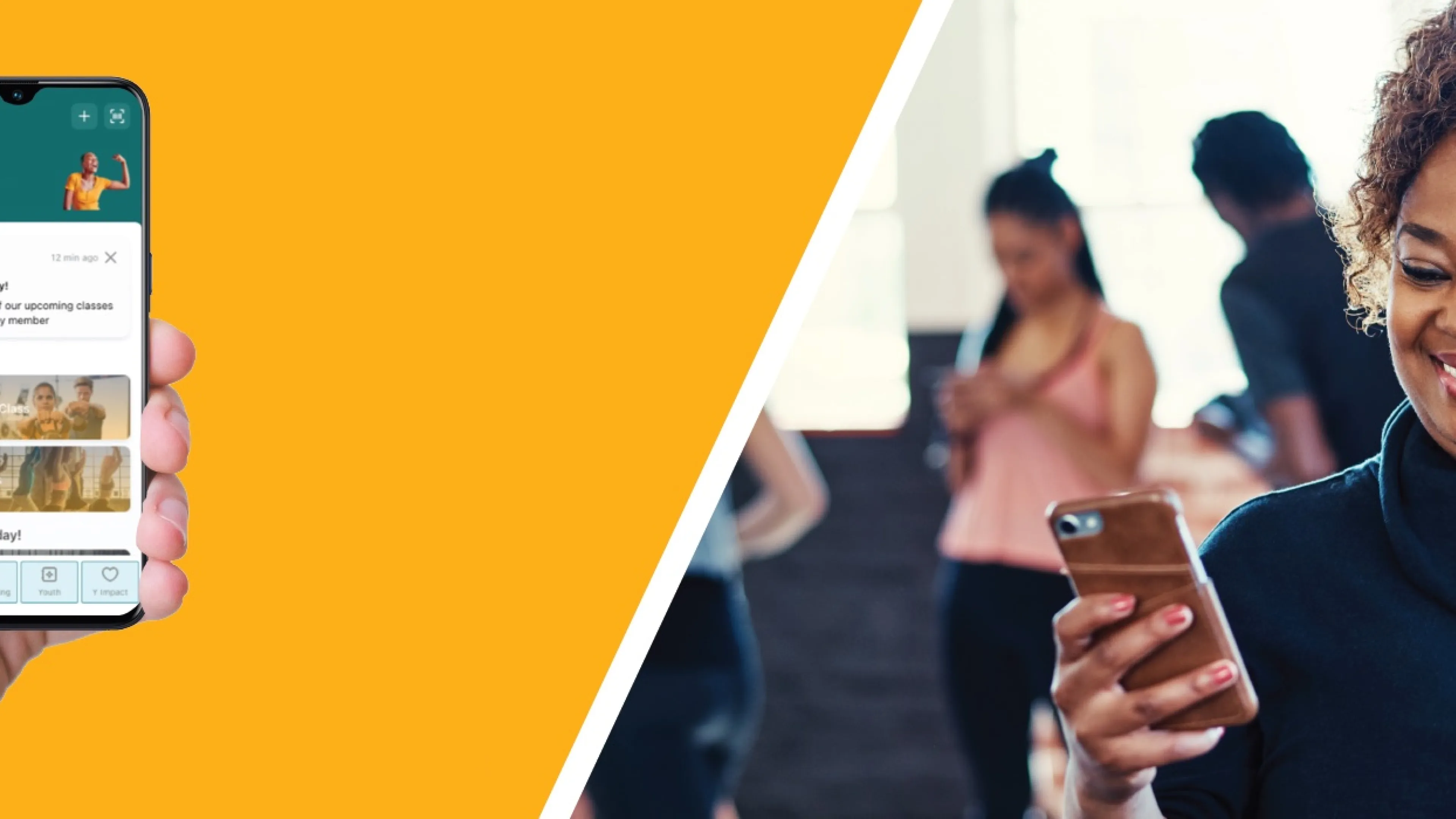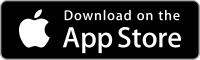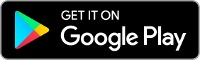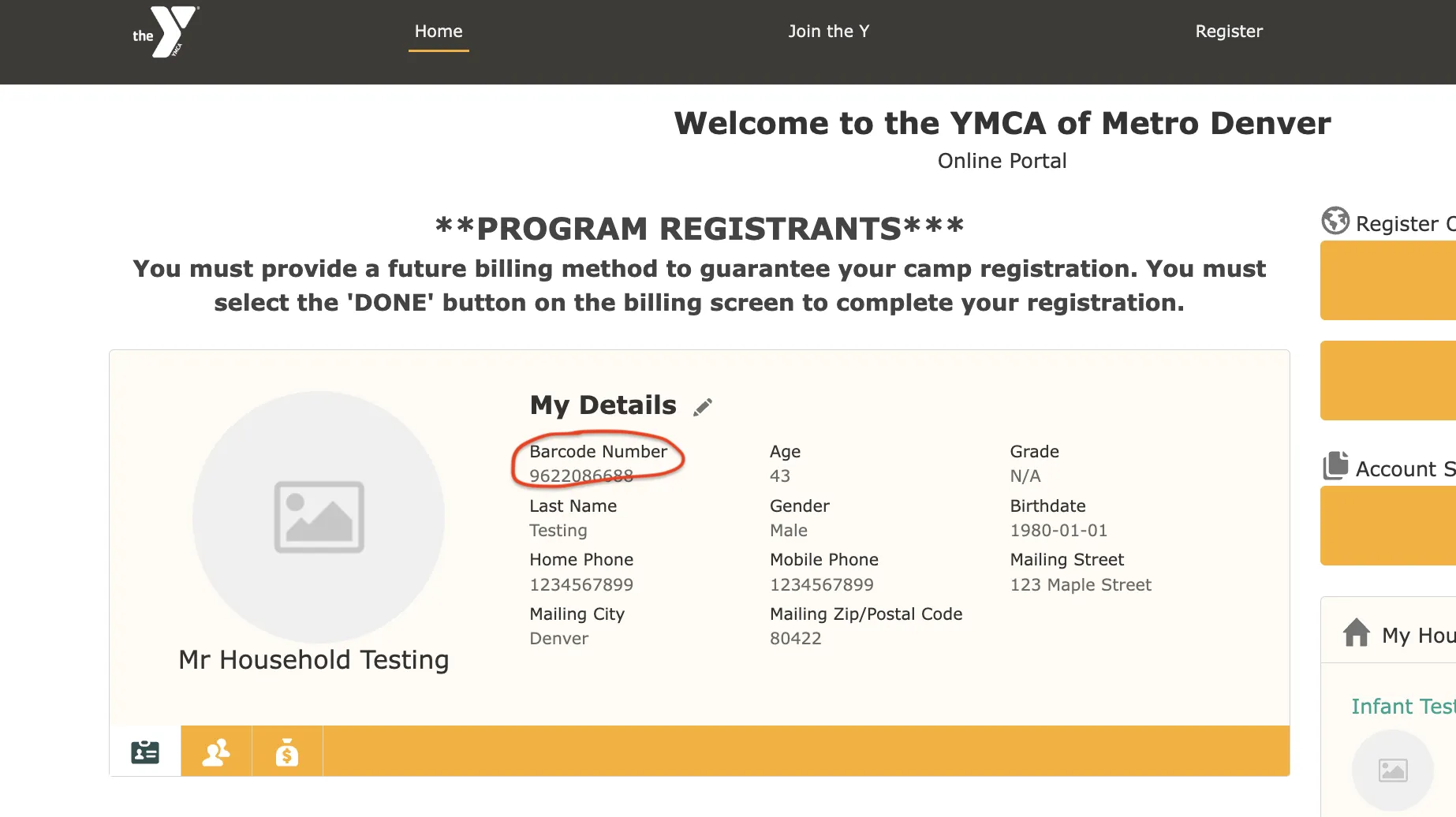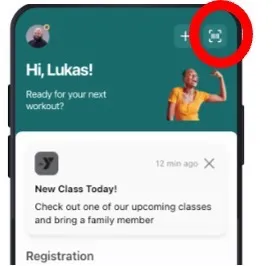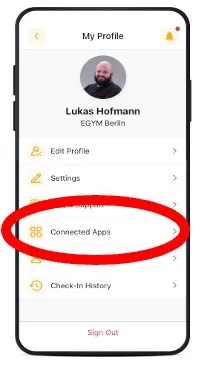Get More Out of Your YMCA Experience
Enhance your YMCA experience and use this easy resource for connection to your YMCA.
- Improved customer experience and simpler navigation
- Quick access to fitness schedules and reservations
- Easy booking for Adventure Zone (child care while you work out)
- Simple scan in and logging of your work outs
- Tracking of your progress and BioAge
- Information about YMCA programs for adults, families, teens
- Member news and Y stories
Stay connected to the YMCA for your overall well-being!
Important:
Read more about our transition to new group reservation system.
View step-by-step instructions for booking a class on the mobile app.
Frequently Asked Questions:
Lots of things!
- Access your membership bar code
- Sign in at your Y location
- Book your spot in a fitness class
- Log a workout
- Connect your fitness trackers to track your workouts
- Reserve a spot in Adventure Zone for your child
- Access member news and upcoming program registrations
- Access Virtual Y/360
- Find out how to volunteer
- And much more
The app works on Apple phones and iPads, Android mobile phones and some tablets. Since apps are designed for mobile devices, you will have the best app experience on a mobile device.
You may access the Fisikal reservation system via the YMCA app on a mobile device or via the YMCA website on a computer.
Need help? Ask a Y staff member for support.
If you are downloading the Denver YMCA app for the first time:
- After you have downloaded the app from the Apple Store or Google Play, you must create an account. Use the email address you used to sign up at the YMCA. That email address is also associated with your Virtual Y/Y360 account. Watch a video on how to set up your Y app.
- If already have an account, but cannot remember the password, click the "reset password" link. Reset instructions will be emailed to you shortly. Be sure to fill in the profile information, as it will have a direct impact on your bio age information and workout history details.
If you had a username, but cannot remember it, contact digitalsupport@egym.com. Average first response time for customers is 12 hours. Time to resolution is dependent upon the complexity of the case and the current case volume. Simple account recovery typically takes 48 – 72 hours to resolve.
Go to My Account and log in. Find your Bar Code Number under My Details at the top left.
Once you are logged into the app, click on the button in the upper right-hand corner of any screen. It looks like a barcode.
If you double-tap the barcode, it will get larger which may be easier for the barcode readers to pick it up.
If you are an Apple user, you can add your barcode to your Apple wallet or download the Denver YMCA app for your Apple Watch to sign in that way.
To book a class:
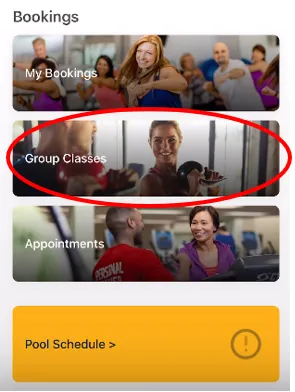
- Go to your mobile app home screen.
- Select “Group Classes.”
- Use the filters at the top to narrow options.
- Scroll down to find the class you want to book.
- Select the class.
- Tap “Book Class” at bottom of screen.
Group fitness class reservations are available from 10 days before class until class starts or until all spaces are filled. Wait lists are noted on the class listing.
To cancel a class:
- Go to your mobile app homescreen.
- Select “My Bookings.”
- Scroll down to find the class you want to cancel.
- Select the class listing.
- Tap “Cancel Booking.”
If you are not able to attend class, please cancel your reservation as soon as possible to make space for your fellow members.
Watch a video on how to book or cancel a group fitness class.
View step-by-step instructions for boking or canceling a group fitness class.
- Go to your app homescreen.
- Click on top left circle (My Profile).
- Scroll down to Connected Apps.
- Toggle on the apps you want to connect with.
Note: The connection to Polar is no longer supported by the app. Once disconnected, the connection cannot be reconnected.
From the home screen of the app, click on Virtual Fitness/Y360.
From the next screen you can select 1- live classes or 2- Y360.
You can achieve different activity levels for all of the activity you accumulate throughout the day. You earn activity points for all your logged activity, whether it's through EGYM equipment, your own fitness tracker, a class booking or manually creating a workout and logging it.
As you accumulate more points, you advance through the different activity levels. If you change your activity over time, you will move to different activity levels (either advancing or moving backward). Read more about how EGYM calculates activity levels.
Notifications are an important way that the YMCA shares timely news. We encourage you to turn on notifications.
Notifications appear on your home screen of your phone like any other notification. They also appear at the top of the home screen of the app below your profile and bar code.
Watch a video on how to toggle on notifications in the mobile app.
Yes. The max wait list is 5 participants.
Wait lists are noted on the class listing. If you are on the wait list, you will be notified if a spot opens up. Make sure you have Y app notifications toggled on.
Yes, you will receive a notification when you book a class and a reminder email 24 hours before the class. You will also receive a notification if a class instructor changes or the class is cancelled.
Group fitness classes (Bodypump, Pilates, Cycle, etc.), member orientations and nutrition orientations can be cancelled up until the start of the class/session. As a courtesy to fellow members, we ask that you cancel your class booking as soon as possible if you know you cannot attend.
Sessions for health coaching, massage, nutrition consultation, Pilates Reformer and Studio Y need to be cancelled 24 hours in advance to avoid a no-show fee. If there is an extenuating circumstance for the cancellation, please connect with a YMCA manager.
You receive a message for missing a fee-based session — personal training, nutrition, Pilates Reformer, health coaching, etc. You will not receive a message for missing a free group fitness class.
You can book sessions (including Personal Training, Health Coaching, Nutrition Consultation and Pilates Reformer) in the mobile app if you have purchased a package or already have credits. New purchases must be made on the website or at the front desk.
Log in through the website or the mobile app. On the first experience, you will be prompted to sign in. You can use the same login you use for your YMCA mobile app. After logging in the first time, the system will remember your login, and you are all set!
Forget your password?
- If you cannot remember your YMCA mobile app password, click the reset password link, and reset instructions will be emailed to you shortly. Remember to fill in the profile information, as it will impact your EGYM bio age and workout history details.
- If you cannot remember your YMCA mobile app username, contact digitalsupport@egym.com. You should receive a response within 12-24 hours. Issue resolution and account recovery typically takes 48-72 hours and can take longer for more complex issues.
If you still have questions, ask a staff member in a center or contact us.